Pick lists
Pick lists contain standard terms to keep field data consistent across records. You can create, edit, and delete pick list terms.
Create a term in a pick list
-
Go to the field and select Term Pick List.
-
In the Pick List Editor, select New Term.
-
Add the new term and select OK.
-
Close the Pick List Editor.
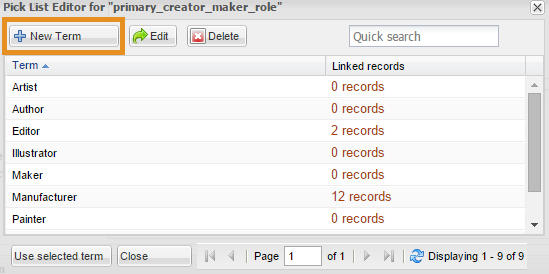
Consistency between pick lists
When creating terms in similar pick lists, decide on a standard format and use it consistently. This will help ensure searching and reporting works well.
For example, in fields that require peoples’ names (such as Creator and Funder), you might choose one of these formats:
-
First name Last name
This is a common format.
-
Last name, First name
This format sorts well.
Use a term from a pick list
There are four ways to use a term in a pick list field.
-
Select the down arrow next to the field, and select the term.
-
Select the down arrow next to the field, select View all terms, select the term and select Use selected term.
-
Select Term Pick List next to the field, select the term and select Use selected term.
-
Type the term into the field.
Edit a pick list term
-
Go to the field and select Term Pick List.
-
In the Pick List Editor, select the term and select Edit.
-
Edit the term and select OK. The term will change in every record that uses it.
-
Close the Pick List Editor.
See if a term is in use
-
Go to the field and select Term Pick List.
-
In the Pick List Editor, in the Linked records column, see how many object records are using the term. You can select the link for the number of records to see a list of those records.
Delete a term from a pick list
You can only delete terms that are not used in object records.
-
Go to the field and select Term Pick List.
-
In the Pick List Editor, in the Linked records column, make sure it says ‘0 records’.
-
Select the term and select Delete.
If you restore a deleted record that links to a deleted term, then the deleted term will also be restored.
Global term fields
There are some fields in eHive where the pick list can't be edited. For example, the Dublin Core field, and the Valuation Type field. These global terms are standard across all accounts.
If there is a term that you believe should be added to the system, please email us at info@ehive.com.
