Link to another website
You can add a link to a website from your object record, including audio and video files stored elsewhere. You can do this with HTML anchor tags.
Using HTML anchor tags
You can use HTML anchor tags in the Public description field of your object records.
For example, this Vase; Carlton Ware (estab. 1890) record includes a link to a Wikipedia page which provides information about the object's manufacturer. The link in this record was created by entering the following text in the object record:
<a href="http://en.wikipedia.org/wiki/Carlton_Ware" target="_blank">Carlton Ware</a>
Here's what it looks like in the object record:
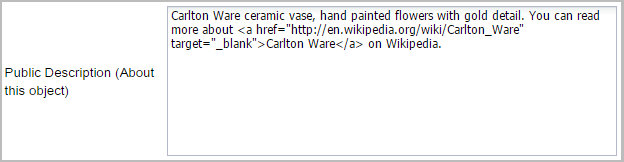
How to add a link on your record
Tip: Make sure you use straight quote marks ( " ), not curly quote marks ( “ ).
-
Open the object record you would like to add your link to.
-
In the Public description field, use the following format, where Website URL is the address of the web page you would like to link to, such as http://en.wikipedia.org/wiki/Carlton_Ware, and Display text is the text you would like to display as a clickable link, such as Carlton Ware:
<a href="Website URL" target="_blank">Display text</a>
For example:
<a href="http://en.wikipedia.org/wiki/Carlton_Ware" target="_blank">Carlton Ware</a> -
Select Save.
